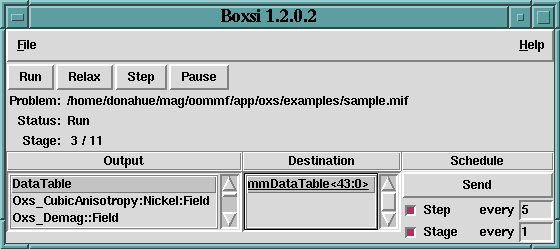

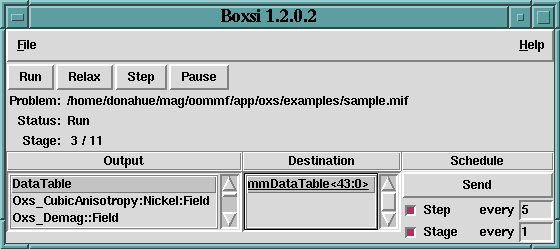
Overview
The application Boxsi provides a batch mode interface to the Oxs
micromagnetic computation engine. A restricted graphical interface is
provided, but Boxsi is primarily intended to be controlled by
command line arguments, and launched by the user either directly from
the shell prompt or from inside a batch file.
Within the OOMMF architecture, Boxsi is both a server and a client application. It is a client of data table display and storage applications, and vector field display and storage applications. Boxsi is the server of a solver control service for which the only client is mmLaunch. It is through this service that mmLaunch provides a user interface window (shown above) on behalf of Boxsi.
A micromagnetic problem is communicated to Boxsi through a MIF 2.1 file specified on the command line and loaded from disk.
Launching
Boxsi must be started from the command line. The syntax is
tclsh oommf.tcl boxsi [standard options] [-parameters params] \ [-pause <0|1>] [-nice <0|1>] [-exitondone <0|1>] [-kill tags] miffilewhere
Although Boxsi cannot be launched by mmLaunch, nonetheless a limited graphical interactive interface for Boxsi is provided through mmLaunch, in the same manner as is done for Oxsii. Each running instance of Boxsi is included in the Threads list of mmLaunch, along with a checkbutton. This button toggles the presence of a user interface window.
Inputs
Boxsi loads problem specifications directly from disk as
requested on the command line. The format for these files is
the MIF 2.1 format,
the same as used by the Oxsii interactive interface. The older
MIF 1.1 used by the
2D solver mmSolve2D cannot be read by
Boxsi, but the command line tool
mifconvert can be used as an aid for converting MIF 1.1
files to the MIF 2.1 format. Sample MIF 2.1 files can be found in the
directory oommf/app/oxs/examples.
Outputs
The lower panel of the Boxsi interactive interface presents
Output, Destination, and Schedule sub-windows that display the current
output configuration and allow interactive modification of that
configuration. These controls are identical to those in the Oxsii
user interface; refer to the
Oxsii documentation for details.
The only difference between Boxsi and Oxsii with
respect to outputs is that in practice Boxsi tends to rely
primarily on
Destination and
Schedule commands in the input
MIF file
to setup the output configuration. The interactive output interface is
used for incidental runtime monitoring of the job.
Controls
The runtime controls provided by the Boxsi interactive interface
are a restricted subset of those available in the Oxsii interface.
If the runtime controls provided by Boxsi are found to be
insufficient for a given task, consider using Oxsii instead.
The File menu holds 4 entries: Show Console, Close Interface, Clear Schedule, and Exit Oxsii. File|Show Console brings up a Tcl shell console running off the Boxsi interface Tcl interpreter. This console is intended primary for debugging purposes. File|Close Interface will remove the interface window from the display, but leaves the solver running. This effect may also be obtained by deselecting the Boxsi interface button in the Threads list in mmLaunch. File|Clear Schedule will disable all currently active output schedules, exactly as if the user clicked through the interactive schedule interface one output and destination at a time and disabled each schedule-enabling checkbutton. The final entry, File|Exit Boxsi, terminates the Boxsi solver and closes the interface window. Note that there is no File|Load... menu item; the problem specification file must be declared on the Boxsi command line.
The Help menu provides the usual help facilities.
The row of buttons immediately below the menu bar provides simulation progress control. These buttons--Run, Relax, Step and Pause--become active once the micromagnetic problem has been initialized. These buttons allow the user to change the run state of the solver. In the Pause state, the solver sits idle awaiting further instructions. If Step is selected, then the solver will move forward one iteration and then Pause. In Relax mode, the solver takes at least one step, and then runs until it reaches a stage boundary, at which point the solver is paused. In Run mode, the solver runs until the end of the problem is reached. When the problem end is reached, the solver will either pause or exit, depending upon the setting of the -exitondone command line option.
Normally the solver progresses automatically from problem initialization into Run mode, but this can be changed by the -pause command line switch. Interactive output is available in all modes; the scheduled outputs occur appropriately as the step and stage counts advance.
Directly below the run state control buttons are three display lines, showing the name of the input MIF file, the current run-state, and the current stage number/maximum stage number. Both stage numbers are 0-indexed.
Details
As with Oxsii, the simulation model construction is governed by
the Specify blocks in the input MIF file, and all aspects of the
simulation are determined by the specified
Oxs_Ext classes.
Refer to the appropriate Oxs_Ext class documentation for simulation and
computational details.
Known Bugs
Boxsi suffers from the same Windows 9X Tcl network traffic bug
as Oxsii. OOMMF users on Windows 9X systems are encouraged to
upgrade to Tcl 8.2 or later.
