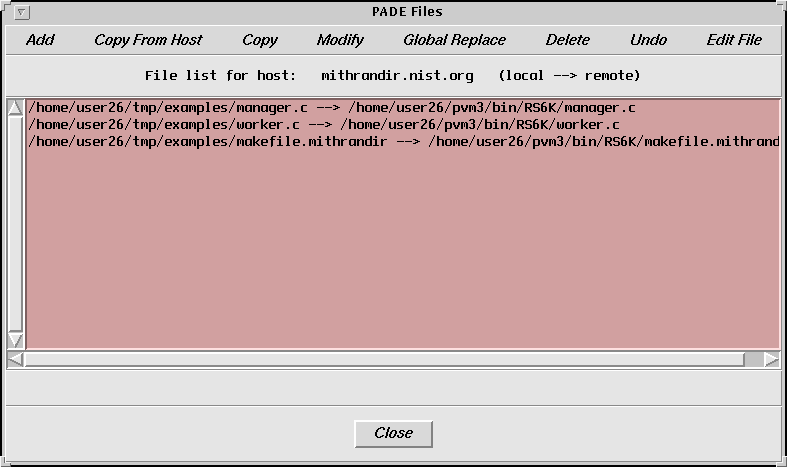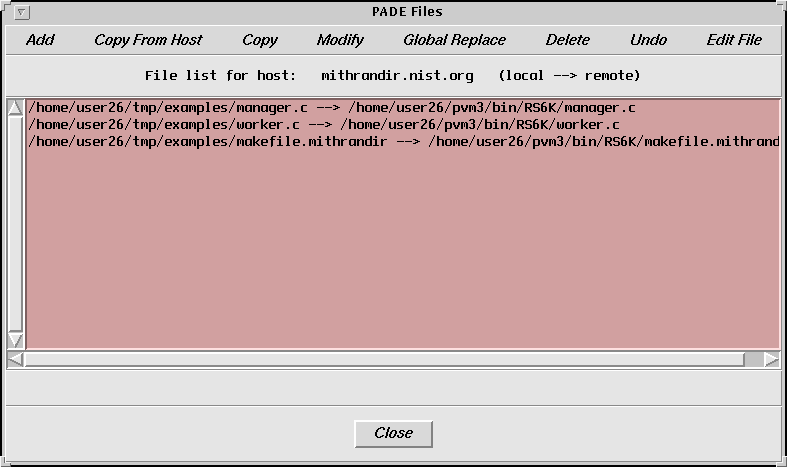Next: The Undo and
Up: The PADE User's
Previous: The Setup Button
The PADE Files window (Figure 5.4) is brought up by
selecting Setup Files...
under the Setup button, or by double-clicking on a host name in the
PADE main window. This window is used to set the list of files to copy from
the development host to another host. The name of the other host is shown
near the top of the window.
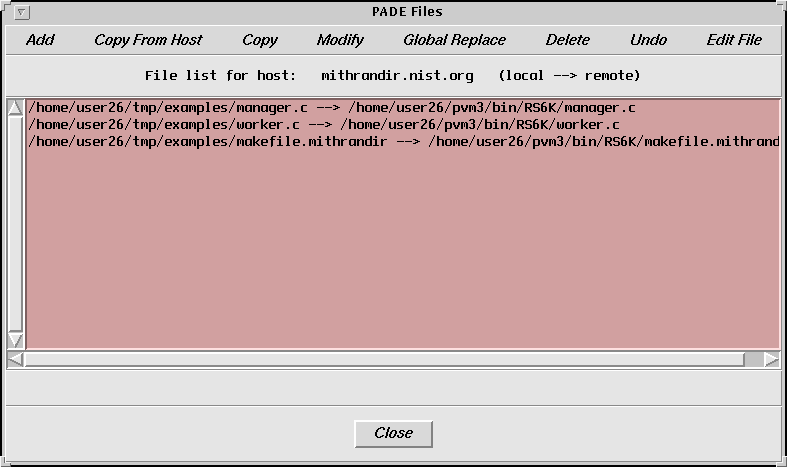
Figure 5.4. The PADE Files window
The scrollable window shows the current list of files to be transfered to
this host, including the full pathname on the development host and the full
pathname on the destination host. The buttons in this window are used to
create and modify these data.
- Add -- adds a new file to the list. This button pops up
a text entry window in which you type the full pathname of the file on the
development host, and the full pathname of where to place the file on the
destination host. On the development host, the file can be selected with
the file browser. For either host, the Fill with last path button
can reduce typing by providing the pathname of the last file added.
- Copy From Host -- copies the file list from another host.
Often a ``copy and modify'' approach is the fastest way to create a file list.
Once the list is copied, the file designations can be changed using the
Modify or Global Replace buttons (see below). This button pops
up a window in which you select the host from
which to copy the file list. Either single-click on the host name and on
the Apply button, or double-click on the host name.
Selecting Local only rather than the default
Local and remote will create a list in which only the development host
part of the entries is copied.
- Copy -- copies an entry in the file list, which can subsequently
be modified. First click on an entry in the list, and then this button.
- Modify -- modifies an entry in the file list. First
click on an entry in the list, and then this button. This will pop up a
text entry window containing the selected entry, which can then be modified.
- Global Replace -- replaces a string of characters by
another string in all pathnames and file names in this file list. This is
particularly useful when the Copy From Host button was used to create
the file list, and the pathname is different on the other host. Clicking on
this button pops up a text entry window in which you enter the two character
strings. Clicking on the Last Replace button will initialize the
strings with those used in the last global replace.
- Delete -- removes an entry from the file list. First
click on an entry in the list, and then this button.
- Undo -- identical to the Undo button in the PADE main window
(Section 5.7).
- Edit File -- edits files on the development host. First
click on an entry in the file list, and then this button. This will pop up
a PADE Edit File window (Section 5.2).





Next: The Undo and
Up: The PADE User's
Previous: The Setup Button
[email protected]