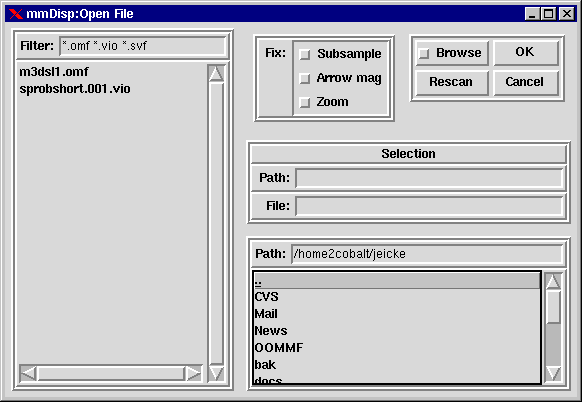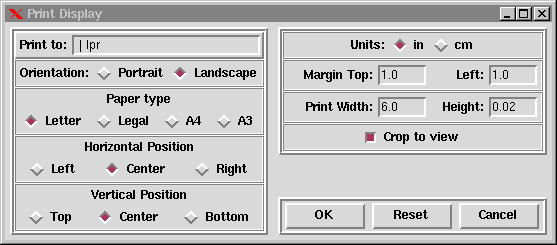The File Menu

Open
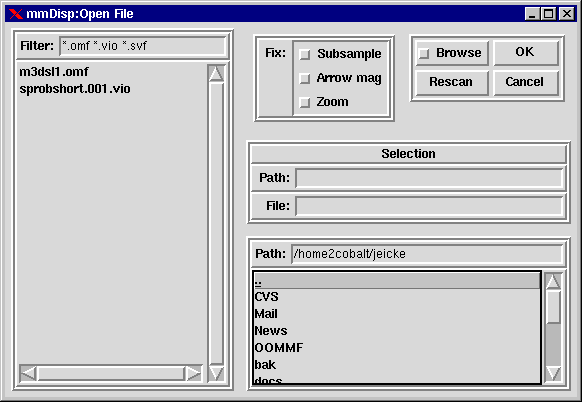
Open
- Overview Open brings up a window that allows the
user to load a file into the mmdisp program. The file, of course, has to
be in the correct format .
- Options
- Loading a File. A file can be loaded in three ways. The first
is by left clicking on the name of the file in the rectangle to the left
of the file window. This loads the path and name of the file into the
selection box. Clicking on ok or double-clicking on the file name will
then load the file. Alternately, the path to and name of the file can
be typed into the selection box. The name of a file and the path to
the file can be specified when mmDisp is started (e.g. mmdisp ~/micromagnetics/test.omf).
- Filter Filenames are displayed in the rectangle at the left
of the file window. Wild cards can be used to limit the display of files.
For example to display all file ending in .o*, left click in the text area
to the left of filter and type *.o*. More than one wildcard can be used
e.g. *.omf *.svf; each wildcard must be separated by a space.
- Fix With the fix option, the subsample, zoom and arrow size
can be kept constant when a new file is loaded. Ordinarily the three
values are changed when a new file is loaded. Selecting one of these
options will keep the selected value fixed when a new file is loaded.
- Browse Normally after a file is selected the file window is
closed. Selecting the browse option keeps the file window open after a
file is selected. This allows easier browsing through a number of files.
- Rescan Rereads and displays any changes that occurred to the
directory since the last rescan.
- Path Displays the directory that the program is currently reading
files from.
Print
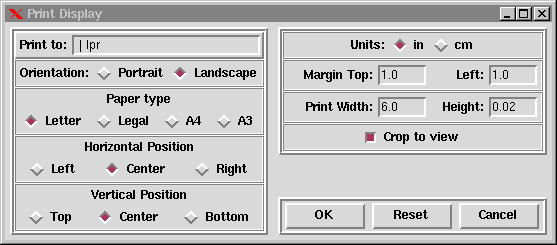
- Overview The print command produces a postscript file
of the image in the window.
- Options
- Print to: Selects the name of the postscript file. If the operating
system supports it, the output can also be piped to the printer by using
a command such as |lpr -Pmyprintername.
- Orientation: The orientation option allows selection of either
a portrait or landscape orientation. Portrait prints the top of the window
aligned with the short axis of the paper, while landscape print the top
of the window aligned with the long axis of the paper.
- Paper type: Allows selection of either letter(8.5X11 in.), legal(8.5X14
in.), a4 or a3 paper sizes.
- Position: If the position is centered, the margin is adjusted
so that the image will appear in the center of the page. The left or right
position aligns the image left-margin width from the left or right side
of the paper respectively. Note that that what the print box calls the
left margin width is still called the left margin width even when the image
is printed on the right side of the page and is really the right margin
width. The top or bottom option aligns the image top margin width from
the top or bottom of the page respectively. Note that if the position is
set to centered, the respective margin width will be ignored.
- Units: Toggles between inches and centimeters for
margin and print widths.
- Margins: The margin is the distance that the image is printed
from the edge of the paper. The top margin is the distance it is printed
from the top or bottom of the paper depending on the position settings.
The left margin width is the distance printed from the left or right of
the paper depending on the position settings.
- Crop to view: If crop is selected, only the contents of the
window are printed. If crop is not selected
the entire frame is printed.
- Selection: OK prints the window then leaves the print dialog
box. Reset resets the print dialog box to the values that it had when the
window was opened. Cancel discards changes and exits the print dialog box
without printing.
Exit
- Overview The menu choice exit leaves MMDISP.
Go to the top