Chapter 8 Micromagnetic Problem Editor: mmProbEd
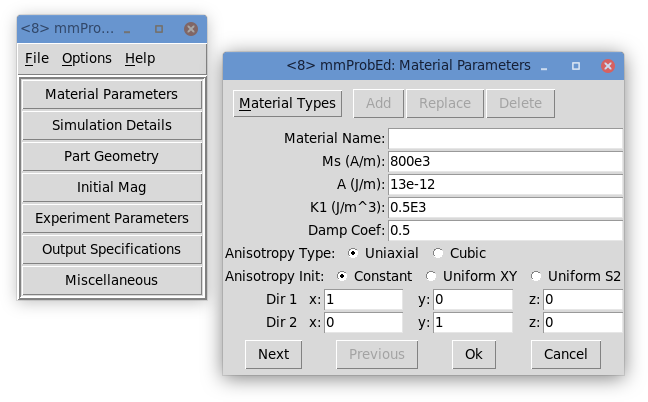
Overview
The application mmProbEd provides a
user interface for creating and editing micromagnetic problem
descriptions in the MIF 1.1 and
MIF 1.2 formats. mmProbEd
also acts as a server, supplying problem descriptions to running
mmSolve2D micromagnetic solvers.
Launching
mmProbEd may be started either by selecting the
mmProbEd button on mmLaunch, or
from the command line via
tclsh oommf.tcl mmProbEd [standard options] [-net <0|1>]
- -net 0|1
-
Disable or enable a server which provides problem descriptions to other applications. By default, the server is enabled. When the server is disabled, mmProbEd is only useful for editing problem descriptions and saving them to files.
Inputs
The menu selection File|Open… displays a dialog box
for selecting a file from which to load a MIF problem
description. Several example files are included in the
OOMMF release in the directory oommf/app/mmpe/examples.
At startup, mmProbEd loads the problem contained in
oommf/app/mmpe/init.mif as an initial problem. Note: When loading
a file, mmProbEd discards comments and moves records it does not
understand to the bottom of its output file. Use the
FileSource application to serve unmodified problem descriptions.
Outputs
The menu selection File|Save as… displays a dialog box for
selecting/entering a file in which the problem description currently
held by mmProbEd is to be saved. Because the internal data format
use by mmProbEd is an unordered array that does not include
comments (or unrecognized records), the simple operation of reading in a
MIF file and then writing it back out may alter the file.
Each instance of mmProbEd contains exactly one problem description at a time. When the option -net 1 is active (the default), each also services requests from client applications (typically solvers) for the problem description it contains.
Controls
The Options menu allows selection of MIF output format; either
MIF 1.1 or MIF 1.2 may be selected. This affects both
File|Save as… file and mmSolve2D server
output. See the MIF 1.2 format documentation
for details on the differences between these formats.
The main panel in the mmProbEd window contains buttons corresponding to the sections in a MIF 1.x problem description. Selecting a button brings up another window through which the contents of that section may be edited. The MIF sections and the elements they contain are described in detail in the MIF 1.1 and MIF 1.2 documentation. Only one editing window is displayed at a time. The windows may be navigated in order using their Next or Previous buttons.
The Material Parameters edit window includes a pull-down list of pre-configured material settings. NOTE: These values should not be taken as standard reference values for these materials. The values are only approximate, and are included for convenience, and as examples for users who wish to supply their own material types with symbolic names. To introduce additional material types, edit the Material Name, Ms, A, K1, and Anisotropy Type values as desired, and hit the Add button. (The Damp Coef and Anistropy Init settings are not affected by the Material Types selection.) The Material Name entry will appear in red if it does not match any name in the Material Types list, or if the name matches but one or more of the material values differs from the corresponding value as stored in the Material Types list. You can manage the Material Types list with the Replace and Delete buttons, or by directly editing the file oommf/app/mmpe/local/materials; follow the format of other entries in that file. The format is the same as in the default oommf/app/mmpe/materials file included with the OOMMF distribution.
The menu selection File|Exit terminates the mmProbEd application. The menu Help provides the usual help facilities.