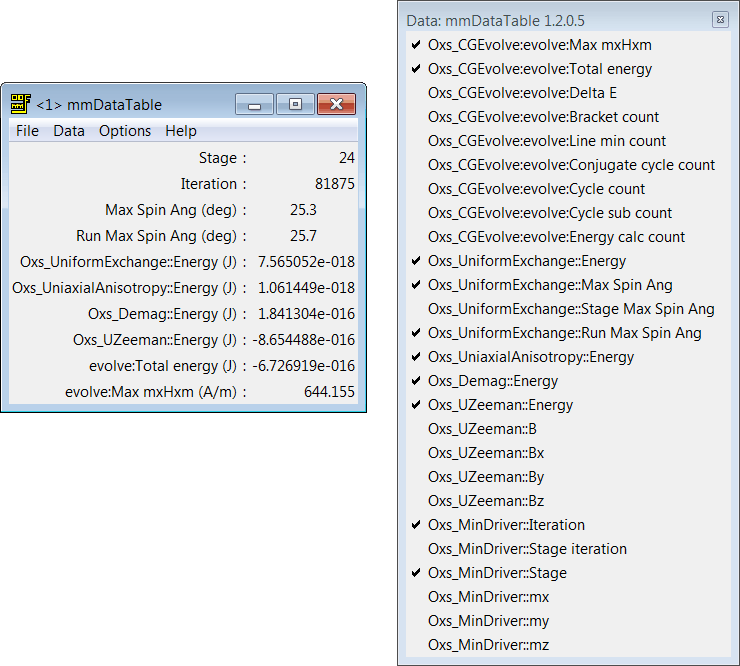

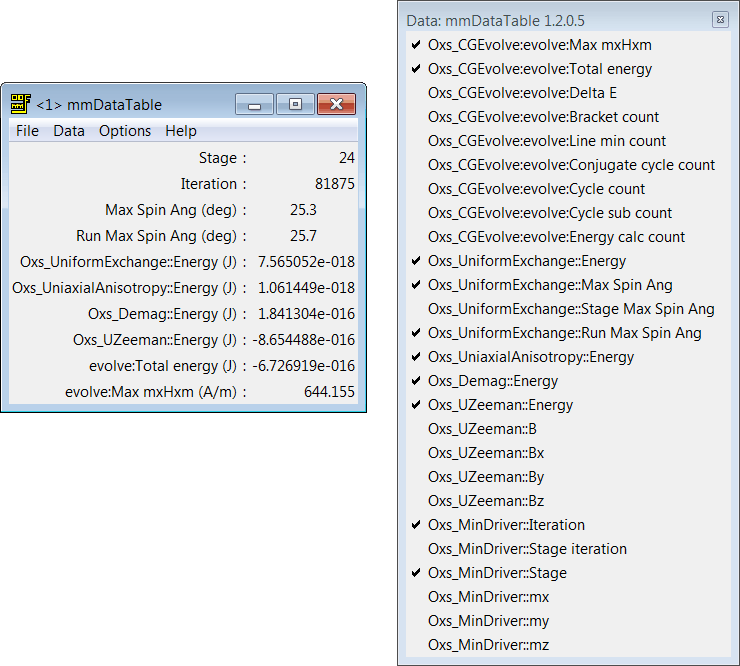
Overview
The application mmDataTable provides a data display service to its
client applications. It accepts data from clients which are displayed in
a tabular format in a top-level window. Its typical use is to display
the evolving values of quantities computed by micromagnetic solver
programs.
Launching
mmDataTable may be started either by selecting the
mmDataTable button on mmLaunch,
or from the command line via
tclsh oommf.tcl mmDataTable [standard options] [-net <0|1>]
Inputs
The client application(s) that send data to mmDataTable for
display control the flow of data. The user, interacting with
the mmDataTable window, controls how the data is displayed.
Upon launch, mmDataTable displays only a menubar. Upon user
request, a display window below the menubar displays data values.
Each message from a client contains a list of (name, value, units) triples containing data for display. For example, one element in the list might be {Magnetization 800000 A/m}. mmDataTable stores the latest value it receives for each name. Earlier values are discarded when new data arrives from a client.
Outputs
mmDataTable does not support any data output or storage
facilities. To save tabular data, use the
mmGraph
or
mmArchive applications.
Controls
The Data menu holds a list of all the data names for which
mmDataTable has received data. Initially, mmDataTable has
received no data from any clients, so this menu is empty. As data
arrives from clients, the menu fills with the list of data names.
Each data name on the list lies next to a checkbutton. When the
checkbutton is toggled from off to on, the corresponding data name and
its value and units are displayed at the bottom of the display window.
When the checkbutton is toggled from on to off, the corresponding data
name is removed from the display window. In this way, the user
selects from all the data received what is to be displayed. Selecting
the dashed rule at the top of the Data menu detaches it so the
user may easily click multiple checkbuttons.
Displayed data values can be individually selected (or deselected) with a left mouse button click on the display entry. Highlighting is used to indicated which data values are currently selected. The Options menu also contains commands to select or deselect all displayed values. The selected values can be copied into the cut-and-paste (clipboard) buffer with the CTRL-c key combination, or the Options|Copy menu command.
The data value selection mechanism is also used for data value formatting control. The Options|Format menu command brings up a Format dialog box to change the justification and format specification string. The latter is the conversion string passed to the Tcl format command, which uses the C printf format codes. If the Adjust:Selected radiobutton is active, then the specification will be applied to only the currently selected (highlighted) data values. Alternately, if Adjust:All is active, then the specification will be applied to all data values, and will additionally become the default specification.
A right mouse button click on a display entry will select that entry, and bring up the Format dialog box with the justification and format specifications of the selected entry. These specifications, with any revisions, may then be applied to all of the selected entries.
If a value cannot be displayed with the selected format specification string, e.g., if a ``%d'' integer format were applied to a string containing a decimal point, then the value will be printed in red in the form as received by mmDataTable, without any additional formatting.
The menu selection File|Reset reinitializes the mmDataTable application to its original state, clearing the display and the Data menu. The reset operation is also automatically invoked upon receipt of new data following a data set close message from a solver application. The menu selection File|Exit terminates the application. The menu Help provides the usual help facilities.
