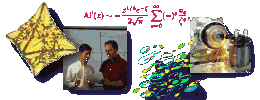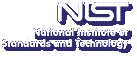The term 3D desktop refers to our set of generic and application specific tools that help users more effectively use our immersive software in a desktop environment.
Immersive visualization systems have many advantages, but not all users have ready access to these systems. Additionally sometimes it's easier to look at new data on a desktop in the office rather than go down the hall to use the immersive system, and sometimes the immersive system is not available at all due to distance, time or other constraints.
Our immersive software development API, DIVERSE, automatically allows applications to be used in both immersive and desktop systems. But, the API does not address user interface questions that are raised due to the differences between the two types of systems. Therefore our tools do not need to modify the underlying immersive application, but merely replace the immersive interaction techniques with ones more suitable for desktop use, and augment these techniques with additional tools to make up for the lack of intuitive presence necessitated by the desktop system. Our progress so far on this project consists of the following general purpose tools:
-
Display Control Panel. The display control panel allows users to:
 |
Choose the type of frustum projection; parallel or perspective. A perspective view helps the user get a sense of depth, and a parallel view lets the user more easily determine the geometry of their data. |
 |
Modify the field of view of the perspective view, or width of the parallel view. The field of view can reduce or exaggerate the distortion of the geometry due to the perspective transformation. |
 |
Specify the distance to the near and far clipping planes. The near clipping plane discards all geometry in front of the plane, and the far clipping plane discards all geometry behind the plane. Specifying their distance can help the desktop user get a sense of the relative depths of objects in the application. |
-
3-View Displays. The 3-view display tool creates three additional windows, each sighting along each of the three major axes. Each of the X, Y and Z displays has its own control panel, a superset of the general display control panel, additionally allowing the user to specify the distance from the origin and position in the plane orthogonal to the line of sight. A center button will automatically center the geometry in the window.
-
Grids. The grid tool enhances the sense of depth by creating grids of markers in the virtual environment indicating the position of the wand, or any other positional object in the virtual environment. In addition, a roller can be used to specify the scale of the grid, making it finer or courser as needed for the application. Four types of grids can be independently selected:
 |
exact, which displays the exact position of the wand with a red cross hair |
 |
nearest, which displays a bright cross-hair when the wand is close to a grid point |
 |
proximity, which displays a 5x5x5 grid of cross-hairs around the grid point nearest to the wand |
 |
background, which displays a static field of small cross-hairs, which can be used to determine the position of objects in the virtual environm
ent by use of geometric occlusion. |
 |
unit cube, which displays a set of nested cubes centered around the nearest grid point |
 |
axes, which displays a set of 5 axis objects- the objects are centered and equally spaced along the +Y axis (going into the screen) |
-
hev-pickerRollers. This tool allows the user to manipulate a generic picker object such as used by the grid too. The tool is a GUI control panel containing:
 |
rollers for each of the picker's six degrees of freedom, and a numerical display for each roller. The displays give the screen or data coordinates of the picker, as specified below |
 |
radio buttons to select whether the picker moves in the screen's coordinate space, or the data's coordinate space. |
 |
a button to indicate if the picker should move with navigations in the virtual environment (i.e., move with the model) or remain stationary
|
-
Measurement with Geometric Constraint.
 |
Measurement of length in a two dimensional plane. The plane measurement tool is very flexible. The plane can be put anywhere and is visualized as a grid of any shape, size, and color. The measurement glyph can be any defined 2D glyph of any shape, size, and color. When the measurement is made, a marker is deposited that can also be any 2D shape, size, or color. On the desktop the measurement plane is positioned with rollers that can be moved in x, y, and z directions (data or screen coordinates) and also can be moved in heading, pitch, and roll. In the immersive environment the plane is moved with tracked wand. The text can be made any size or color. See Figure 2 for an example measurement with this tool.
|
|
|
|
|